3D Studio Max Unrobotic Unreal Engine toolset: 2. An overview
The Unrobotic Unreal Engine toolset is split into three main parts:
- The 'Export node' and 'Export Anims' objects to aid in getting your assets into the engine,
- The 'UE4 World' and 'UE4 Object' objects to transfer level layouts between 3D Studio Max and UE4,
- A collection of utility scripts to provide a selection of actions to help manage scenes and exported objects.
The Export Node helper
The Export Node helper can be found in the command panel's Create -> Helpers tab, under the category Unrobotic. It's the button called 'Export Node'. To add an Export Node to the scene, simply click the button in the command panel and then click in your scene.
Think of the Export Node as both the origin/pivot point/centre of the object you want to export, and the mechanism by which you tell 3D Studio Max which objects in the scene should be considered a part of this exported object. You can find more detailed information in the Export Node section of the documentation.
The Export Anims helper
The Export Anims helper allows you to define and organise the animations contained in a scene. It can be used alongside the Export Node object to easily export collections of animations for your skeletal meshes.
The UE4 World helper
The UE4 World helper represents a level from your Unreal Engine. As with the Export Node, the UE World object is best thought of as your 'origin' point for the level you're laying out. It's also the object which you'll be using to transfer your level layouts from 3D Studio Max into the UE4 editor, and vice-versa via the clipboard.
Adding a UE4 World is done the say way as the Export Node. Click the UE4 World button in the command panel and then click on the scene to place it. Keep in mind that orientation and position do matter, so it's best to create it in the Top viewport so that up in your scene is up in UE4. More information about the UE4 World can be found in the UE4 layout section of this documentation.
The UE4 Object helper
The UE4 Object helper represents a static mesh actor in your Unreal Engine level. The UE4 Object provides a means both to position instances of your exported meshes into a UE4 World and have them visually represented by your exportable object within 3D Studio Max. More information about the UE4 World can be found in the UE4 layout section of this documentation.
The various utility scripts
A collection of utility scripts are included to speed up workflow and add functionality to the tools. They include:
- Converting a selection to an exportable object with Export Node within the current Max file,
- Converting selection to Export Node in a different Max file, providing a visually linked UE4 Objects,
- Automatically splitting pre-named parts of a scene into a collection of Max files which then link to UE4 Objects,
- Batch exporting a collection of Max files to UE4 compatible FBX files (and vice versa),
- Splitting a single max scene with multiple Export Nodes into a collection of Max files,
- Combining a collection of Max files with Export Nodes into a single Max scene
| ← 1. Download & Installation | 3. The Export Node → |
3D Studio Max Unrobotic Unreal Engine toolset
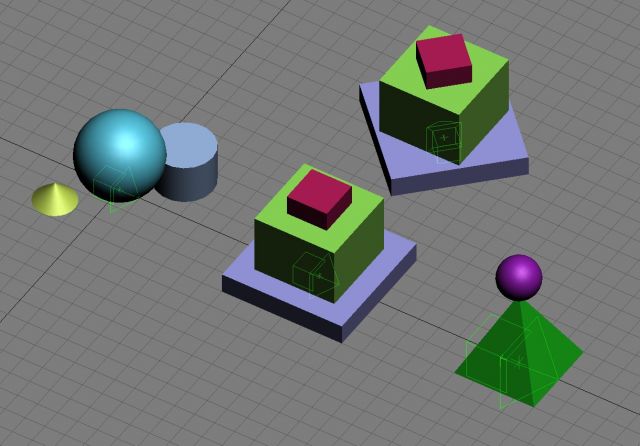
Part of the '3D Studio Max Unrobotic Unreal Engine toolset' series.
A release of the internal tools that I've developed over the years for working with Unreal Engine and 3D Studio Max
Who I am
I'm Blake and I like to tinker with things and make stuff. When I'm not programming or developing random systems, I'm playing with electronics, doodling bits of art, 3D modelling or sculpting and painting things or nerding out watching sci-fi or horror TV.
From 2001 I worked in the games industry, eventually specialising in tools to aid in the development of video games and their engines. In 2011 I left the industry and teamed up with a few other talented composers to utilise my knowledge to help build the company 'Spitfire Audio'.
I also periodically compose soundtracks for video-games and have worked on titles such as The Stanley Parable, Portal Knights, Lost in Random as well as a few random projects such as trailer for Terraria and Minecraft and the like. You've probably also heard my music in random TV commercials at some point.
What I'm using to make games
Nowadays I tend to utilise Unreal Engine 5. I use a mixture of (mostly) C++ (Visual Studio 2022, Rider) and Blueprints.
I work with Autodesk's 3D Studio Max to generate the art required, and Adobe Photoshop or Paintshop Pro 6 for texturing. I also dabble with Allegorithmic's Substance Designer/Painter for more realistic texturing work.
I tend to generate tools in Python, C++ or NodeJS depending on what's needed.
Audio-wise, I still use Reaper, Cool Edit Pro and FL Studio to generate sounds and music respectively.